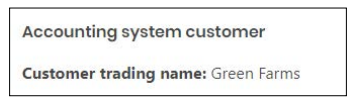Linking Customers to MYOB
Linking multiple customers:
- Go into the JobFlow menu, click on customers
- At the bottom of the screen, click “Show Unlinked Customers.”
- This list will show all customers within JobFlow. Click the “Link Customer“ to link this specific customer to one in MYOB.
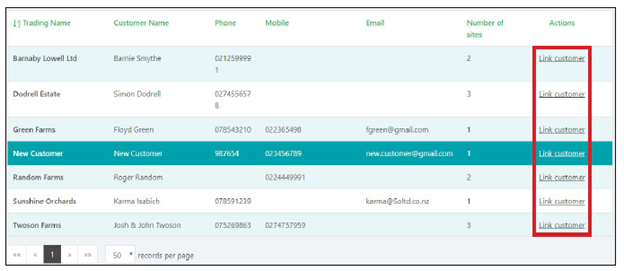
4. The most likely results will show in the list on this page. If the customer is not in the list, you can use the search bar in red to alter what is shown in the list. If the customer is not in this list, it may be due to incorrect entry of the customer in either JobFlow or MYOB.
5. Once you have found the customer you would like to link, click the “Link to this customer, “ and you are done.
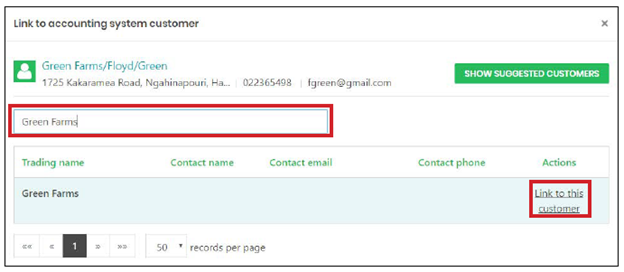
Linking and checking a single customer:
- Select a specific customer you would like to link to MYOB
- If the customer is not linked to MYOB you will get the following message: click “Link“
3. You will then get the same dialog box as the above steps, find the appropriate customer and click “Link to this customer“.
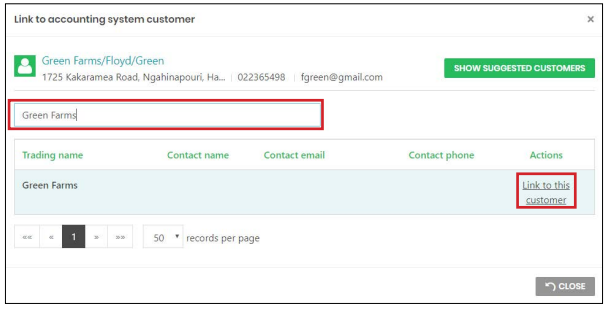
4. Once you have linked the customer you are able to check the customer page, it should look
like the below.