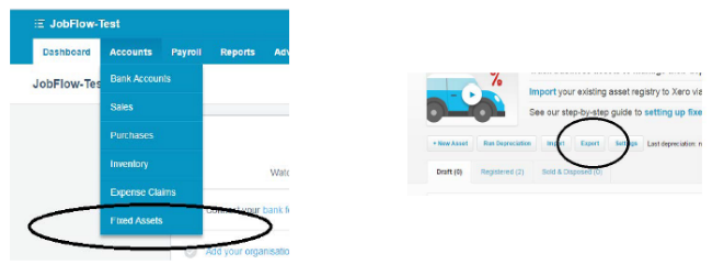Exporting From Xero
Log into your Xero account:
Customers:
- Under the “Contacts” tab, Select “Customers“.
- Select “Export“
- This will download a CSV file
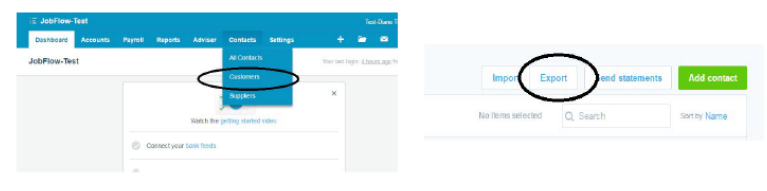
Only customer contact information will be loaded into JobFlow, but if you have confidential data loaded for
the customers then you may prefer to open the file and delete all columns after MobileNumber. Make sure
that when you save the file it is still in the csv format.
Send the file to support@jobflow.co.nz
Inventory:
- Under the “Accounts” tab, Select “Inventory“.
- Click “Export“ and select csv.
- Download the csv file and send to support@jobflow.co.nz
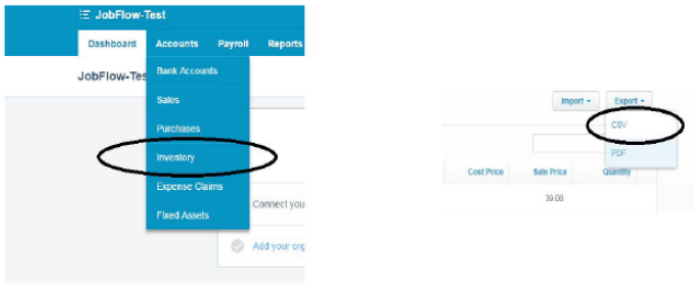
Fixed Assets Register:
- Under the ‘Accounts’ tab, Select ‘Fixed Assets’
- Click ‘Export’
- Download the csv file and send to support@jobflow.co.nz