Anatomy of the Job Page - Part 1 (Job Details)
Describes the different areas of the Job Page
The job page is made up of five main areas:
1. The job level data
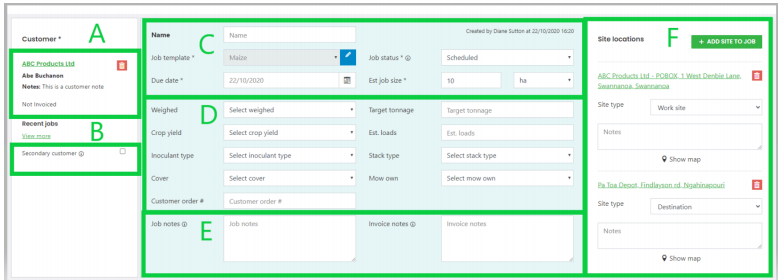
A: The Primary Customer. All jobs must have a customer for charging. Internal jobs still have a customer set up for tracking who the work was done for, even if it is not charged. Also note that
- If there is a note against the customer then this will show here
- If the job is being created, then a list of the most recent jobs for that customer will show so that you can check that the job has not already been entered. Once the job has been saved this list no longer shows.
B: The secondary customer. If charging is being split between two customers (E.g. a Sharemilker and Owner), then a second customer can be selected and the % that they will pay must be entered. The %paid by the primary customer is calculated so that they add up to 100%
C: The generic job data. Each job must have a job type, due date, and size.
When a job is created the job status will default to new. For more information on job status refer to the job status article https://help.jobflow.nz/en/articles/1551757-job-status-and-what-they-mean
D: The job type specific job details. Depending on the job template selected, a series of fields will show allowing you to record further instructions from the customer related to that job type. The Content of the selectable lists can be changed in the job fields page under Settings.
E: Job Notes. These appear for all job types. The Job notes will show on the mobile so is either general information about the job, or can be further instructions for the operator. The invoice note does not appear on the mobile, but will appear on the invoice so this is where you enter any note you want to make for the customer.
F: Job Sites. If the customer has a site set as default, the the site will automatically be added to the job when the customer is. Multiple sites can be added to the job, and a 'type' selected e.g. Work site, Source, Destination.
2.The comments block

Any comments added by an operator, against any task in the job, will show here.
Admin can also add a comment to appear on the mobiles, but the job must be saved before it will be sent. So add the comment, then hit save job.
