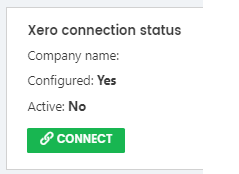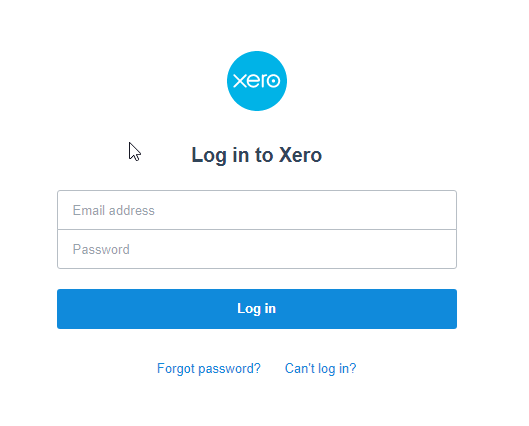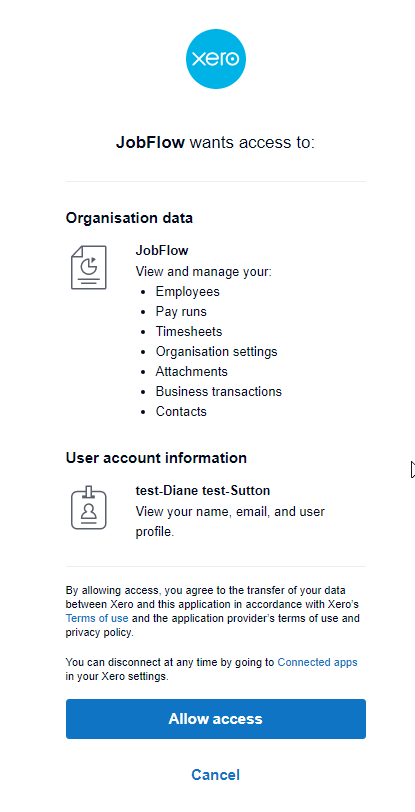Getting Started with the Xero Integration
The initial Xero connection is nice and simple. If you let us know that you invoice with Xero we can allow you to connect to Xero at your own leisure, by heading to the "Invoice Settings" page.
Once in "Invoice Settings," you will see a "Xero Connection Status.", here you will be able to connect and disconnect JobFlow to Xero.
After clicking connect, you will be asked to log in to Xero.
After logging into Xero it will ask you to allow JobFlow access. Once all the prompts are complete, it will show Xero as being active and configured.
Once connected, the invoice settings box below will allow you to configure how your invoices will show in Xero as well as how some things will appear in JobFlow.
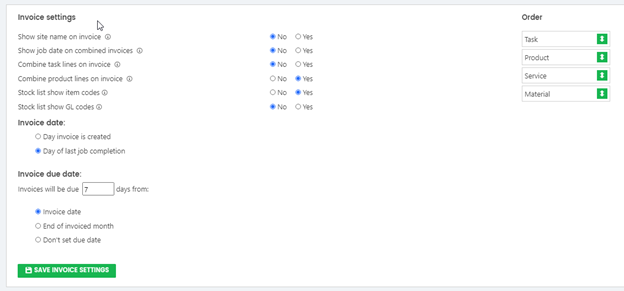
For further information about how to use item codes with JobFlow:
http://help.jobflow.nz/en/articles/1766176-understanding-item-codes-and-gl-account-codes
For further information about how to link Xero contacts to JobFlow:
http://help.jobflow.nz/en/articles/4527369-how-to-link-xero-contacts-to-jobflow-customers